Top Tip: Checking Values, Colouring and How to Create a Realistic Image
Our fabulous CG Generalist Flora presents this week’s Top Tip, sharing a helping hand of knowledge for when it comes to colouring a realistic image!
Painting in greyscale is a great way to start learning and understanding the proper values of an image. Although, I found that starting with greyscale can be a real pain when it comes to creating a coloured illustration, because of the dangers of the indirect colourisation (this video explains why). Adding colours as early as possible is how I like my workflow and this Top Tip explains how I check my values along the way, using Photoshop’s interface.
You can switch the proof settings easily by using the shortcut ‘ctrl + Y’, which will take you from RGB to the Gamma 2.2 colour space instantly (you can use the same shortcut to also refer back to RGB).
Or if you have two computer screens or one very big one, you can then duplicate your work using ‘Window > Arrange > New window for’ option – It will create a second tab for the picture, so you will now be able to manage your workspace more effectively so that you can see both of the clones at the same time.
Be sure to keep the main image/window in RGB but switch the second one to Gamma 2.2.
As these windows are updated instantly, you will be able to see how everything you do on your main coloured picture affects the values of the whole piece.
A quick note: if you want to check your values using layers, it is always better to create a new layer on top, filled with pure black to then put in “colour” mode, instead of using the “hue/saturation” to desaturate your picture. The desaturate tool won’t give you actual values and can create problems if you use this to build up your image.