Top Tip: Endless Keyframes
This week’s Top Tip comes from our fabulous Top Tip Magician, Senior Generalist Chris Scubli! He’s offering some helpful advice for how you can configure endless keyframes in 3dsMax:
Let’s say you need an endless animation for something like spinning propellers or phase keyframes for various effects like Wave or Noise modifiers. You could create keyframes at frame 0 and then 1000… but what if the shot length changes, or you need to adjust the speed quickly? It’s more effective to use ‘Out of Range’ types for these keyframes instead.
Take the example of a spinning propeller. At frame 0 we set a keyframe for rotation at 0 degrees. Then at frame 5 we apply a 360 spin on its Z axis. This would be perfect if your shot length is five frames, although it’s probably going to be longer.
So here’s one way of getting around the issue:
Right click the object and go to the ‘Curve Editor’.
Here we can see the keyframes for the rotation. Make sure they are linear, so the motion is constant. To do that, drag select the keys in the track view and then click ‘Set Tangents’ to ‘Linear’.
With the keys still selected, in the Curve Editor go to ‘Edit’, ‘Controller’, ‘Out of Range Types’. Activate both buttons underneath the Linear type. Now your keys will extend infinitely both ways in the track view.
This means the propeller will spin forever at the same speed, meaning your shot length or start time does not need you to adjust or slide keys around.
A handy trick now is that you can move the two keys closer or further apart to tweak the speed of the rotation.